Anatomy of an ancient magick command
ImageMagick is a software suit to manipulate images mainly from command line interface (CLI)1. It was created in 1987 and open-sourced in 1990. The convert command - among others - is a part of this application. Useful for converting, resizing an image and also useful to blur, crop, flip and much more. The full list of command line options is available here.
This is a CLI code example - that means to be exectuted from a terminal - how to display a color palette:
convert -size 100x100 \
label:" RGB colors" \
canvas:red xc:#00ff00 xc:rgb\(0,0,255\) \
+append rgb-pal.png
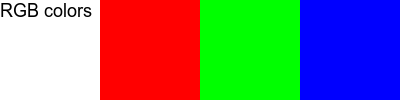
Some more details on command syntax:
-
convertvs.mogrify: “It’s worth pointing out that Imagemagick has two main commands for modifying images. The main difference is thatconverttends to be for working on individual images, whereasmogrifyis for batch processing multiple files. Another key distinction is that convert is designed to modify an image and output to a separate file. Mogrify on the other hand will quite happily change the original file, unless you specify a separate output location. Be careful not to modify images without a backup!” Source: deparkes -
A backslash (“\” character) permits the command to span over multiple lines. It is a so called “escape” character that invokes an alternative interpretation on the following characters in a character sequence.
canvasandxcare synonymous, later is the legacy format that meant “X Constant Image”.labelis a simple text operator, its options are documented here.- +|- append: Join canvas images horizontally (+), or vertically (-).
Finally lets take a look at another example:
convert -background "d45500ff" -fill blue \
-font Candice -pointsize 72 label:"Happy End" \
happy-end.png
that outputs this prehistoric true type font face:

Resources:
-
Official website is imagemagick.org. The current release is ImageMagick 7.0.11-0. Legacy 6.0 documentation is maintained here. ↩

