Ranger fm, is a console based file manager (fm) on Unix/Linux. It has a special three-column view features (that is called Miller columns), but it is also able to behave as a dual-pane fm, like Midnight Commander (MC), total commander, etc. (Actually many keys work like in MC. It is really a great application with many features that can be customized according to one’s need. However, users who are not familiar with terminal commands and vim flavour editors, may find it difficult to learn Ranger’s functioning. This is because a lot of keybindings (e.g. gg) and terms like “yank” or “pager” have long history in computing.
Some notable features of ranger are:
- image preview - cf. demo;
- pdf preview as image;
- integration with fzf fuzzy searching tool. cf. instructions and demo;
- switching between columns-mode (Miller) and multi-pane mode (MC);
- it is aware of version control systems and displays information.
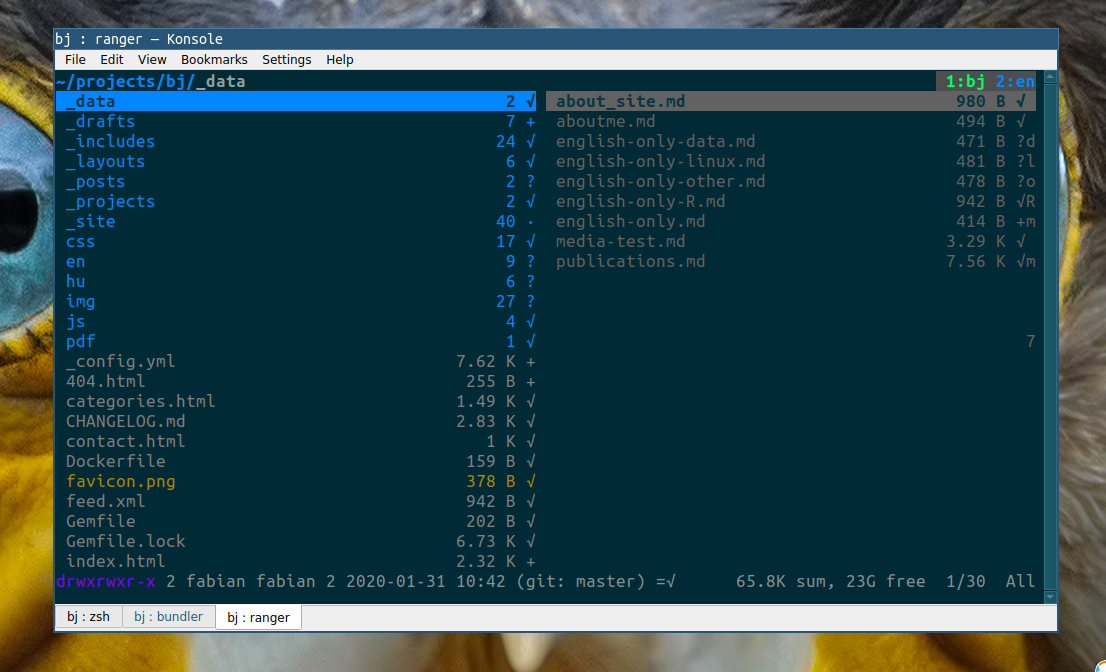
When you hit ?+k in ranger, you will get your predefined keybindings set in ~/.config/ranger/rc.conf file. The only things I changed right after installing ranger, were the Delete and F8 keys’ behavior. I binded to trash-put command rather than the default console delete (that is rm command in a shell). In this way files that are deleted/removed with del key, can be restored from ~/.local/share/Trash folder either manually or with trash-restore command. I got this idea from this video by Gotbletu, who is one of the greatest evangelist for ranger and CLI.
Multi-tabs / multi-panes:
| Keys | Action |
|---|---|
| Ctrl+n or gn | create new tab |
| Tab | switch to next tab |
| Ctrl+w | close current tab |
| ~ | switch viewmode by this you can switch to MC-like dual-pane mode |
File operations:
| Keys | Action | |
|---|---|---|
| c+w | rename file | |
| yy: | copy file | |
| pp: | paste file | |
| dd: | cut file | |
| Insert: | touch, ie. create new file | |
| Enter: | open file with default app | |
| r: | open file with custom app | |
| Space | select file(s) |
Folder / Directory
- F7: or :mkdir create directory
- dd: cut directory
- yy: copy directory
- pp: paste directory
Navigation
gh go home, change to ~ (home) folder
Related applications:
- lf - file manager
- nnn file manager, available from your distro repo
- Vifm, standalone app and Vim plugin